Mosa Pattern Generator Help
The Mosa Pattern Generator is a simple online design tool that can be used to design unique and creative patterns. Below we give you a short explanation of all Pattern Generator functions and terms used in the tool. Do you have questions when using the generator? Please contact us.
Contact for helpPattern Generator functions
Filter function
The filter function lets you search through the selection of patterns using various filters. You can filter based on color, tile size, surface, series or color combinations. Do you know the pattern code (PT), old pattern code (PM), old grid code (BS, GS, etc) or current grid code (GR)? Then you can search directly for these codes through the search engine. Press reset to set all functions to default. Change the order of your filter or search results to help you pick the right pattern for your design.

Select products
You can either select tiles from the edit tiles menu or by selecting them in the pattern. When selecting within the pattern you are able to select all tiles in the same sizes and color, just a single tile or all tiles you already changes singly with the same color. If you want to pick more tiles, select while pressing command (cmd, Mac) or control (ctrl, windows). Tiles that have been changed singly can be reset back to the default color in the pattern.

Info
The Info tab provides information about the Mosa series, pattern code, grid code, dimensions of the wall, joint color, and the ordering and packaging information for the tiles used in your selection. The information automatically adapts to the changes you make to the selection in real time.

Export
The export tab lets you export specific file types of standard and custom made patterns to use in your project. You can export the selection to an image for your mood board or a tiler instruction for in-depth information for processing of products. To draw your tile design into you own BIM or CAD software use the texture based exports. For help regarding the export and import process for your software see the help button in the Export & Print tab.
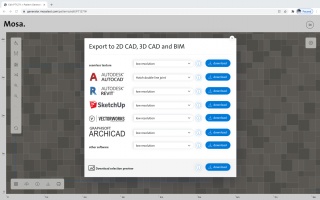
Menus
Pattern edit menu
edit tiles: Change the different color for different sizes within the pattern.
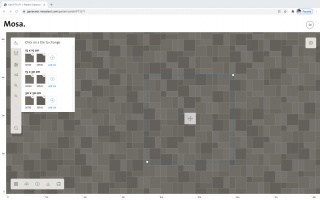
edit color distribution: Change the color distribution for random patterns.

joint color: Change the joint color.

randomize: Randomize the colors in the pattern for random patterns.

out: Zoom out on the pattern in the worksheet.

in: Zoom in on the pattern in the worksheet.

undo: A change backward in the pattern.
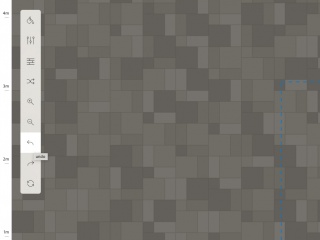
redo: A change forward in the pattern.

reset: Reset the design to default or where you last saved the design.
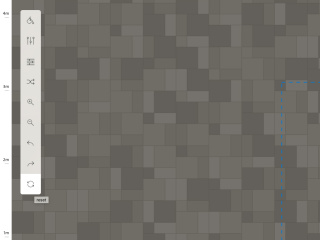
Navigation menu
start new pattern: Opens up all pattern created by the Mosa design team.


save pattern:
Saves a pattern to your MyMosa account.
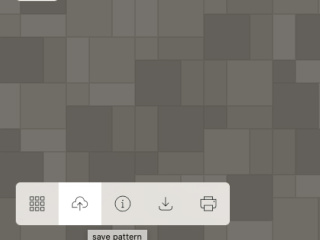
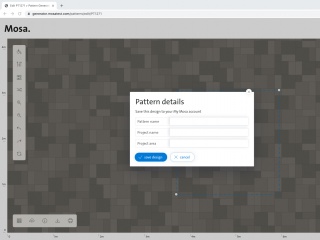
pattern information and statistics:
Gives all information about you current pattern.
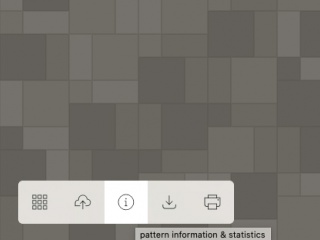
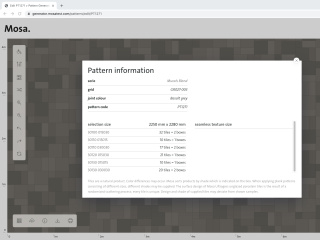
download pattern: Download files of your pattern for your own BIM or CAD software.
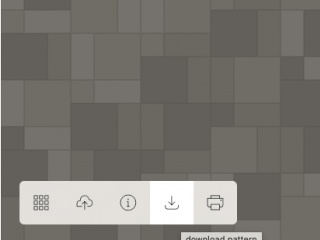
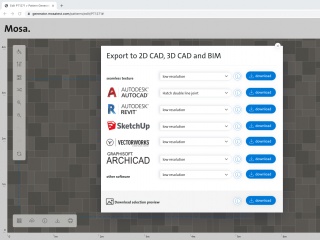
print pattern: Create a tiler instruction of either the selection or the seamless texture.

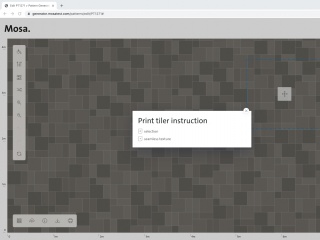
Settings menu
- selection size: Change the size and position of your selection on the pattern.
- selection snap: Snap the wall or floor in the corners of the worksheet. It snaps to the middle of the joint.
- units: Change all units in the Mosa Pattern Generator to either imperial or metric.
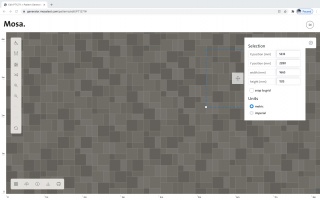
grid: A line drawing of a pattern without tiles filled in.

report: A recurrence of tiles within a grid.
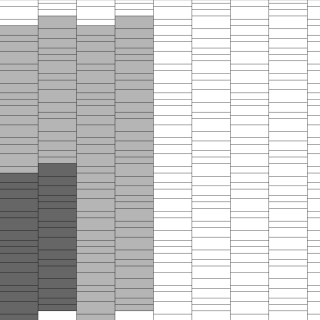
pattern: A grid filled in with actual tiles.
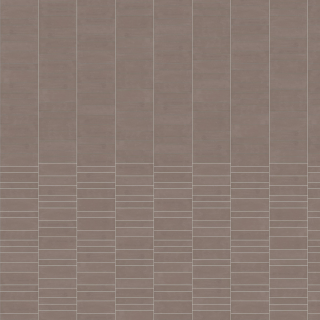
multi sizes: A pattern consisting of tiles with different sizes.

single sizes: A pattern consisting of tiles with the same size.

single color: A pattern consisting of tiles in one color.

multi color: A pattern consisting of tiles in multiple colors.

multi color rhythm: There is a repetition in the colors of the pattern.

multi color random: There is no repetition in the colors of the pattern; the colors are random.

